素人でもCSSのカスタマイズはできます!
中学生のときにガラケーで文字や背景の色を変えたり、チカチカさせたり文字が横に流れていくようにしたりと、必要な装飾はコピペでブログをやっていました。(懐かしい…)
今も大して知識がないので、様々なブログ様から「あ、これいいな」と思ったところからコピペさせてもらって、何とかここまでカスタマイズすることができました。
カスタマイズについては全て無料のものしか使っていません!
ブログ収入ができたら課金して改造していきましょう。

コピペ自由なので、もし気に入ったものがあればどうぞ
サイドバーには、プロフィールやカテゴリなどの情報が表示されています。
他のページにも興味を持ってもらえるようにカスタマイズしていきましょう。
「Welcome」吹き出し
外観 → テーマの編集 → 付随のCSSエディター → 追加CSS の中に下記CSSをペタペタとコピペしていけばできます。
吹き出しの大きさはwidthやheightをいじれば調整できるので、中のテキストに合わせてやってみてください。
.balloon3 {
position: relative;
display: inline-block;
margin: 2em em 0px;
padding: 0 5px;
width: 200px;
height: 80px;
line-height: 90px;
vertical-align: middle;
text-align: center;
color: #FFF;
font-size: 25px;
font-weight: bold;
background: #70a6ff;
border-radius: 50%;
box-sizing: border-box;
}
.balloon3:before{
content: “”;
position: absolute;
bottom: -25px;
left: 50%;
margin-left: -15px;
border: 15px solid transparent;
border-top: 15px solid #70a6ff;
z-index: 0;
}
プロフィールボックス
好きな画像URLを貼り付けて、SNSアイコンもかわいくカスタマイズできます。

画像にURLなんて付いてたの?
macbookの場合、使用したい画像上で右クリックすると「画像アドレスをコピー」とあるのでこれでできます。
このやり方がわからなくて画像にURLがつけられるサイトを使ったりしましたが、そこまでしなくてよかったようですw
.author-box {
border: groove !important; /*囲い*/
padding: 0 !important;
}
.pwa .author-box {
text-align: left; /* 文字を左揃えに */
}
.author-box figure.author-thumb{
float: none;
margin: 0 ;
text-align: end;
width: 100% !important;
background: url(https://〜) center no-repeat; /* カバー画像を指定 */
background-size: cover;
position: relative;
height: 0;
/* フル表示にしたい場合のpadding-topの値: 表示画像の高さ(px) ÷ 表示画像の幅(px) × 100(%) */
padding-top: 60%;
z-index: 0;
}
.author-box figure.author-thumb img{
border: 3px solid #fff;
box-shadow: 0 2px 5px 0 rgba(0,0,0,0.2);
height: auto;
width: 30%;
max-width: 200px;
position: absolute;
left: 0;
right: 0;
margin: 0 auto;
bottom: -4.5em;
}
.author-box .author-content{
margin-left: 0 !important;
margin-top: 5.5em !important;
}
.author-box .author-content .author-name{
text-align: center;
font-size: 1.3rem;
}
.author-box .author-content .author-name a{
color: #14171a;
text-decoration: none;
}
.author-box .author-content .author-name a:hover{
color: #14171a;
text-decoration: underline;
}
.author-box .author-content .author-description p{
margin: .5em auto;
line-height: 1.5 !important;
max-width: 500px;
font-size: 90%;
text-align: center;
}
.author-box .author-content .author-description p a{ text-decoration: none; }
.author-box .author-content .author-description p a:hover{ text-decoration: underline; }
.author-box .author-content .author-follows .sns-buttons{ justify-content: center; }
.author-box .author-content .author-follows .sns-buttons a.follow-button{
border-radius: 50%;
border: none;
width: 40px;
height: 40px;
color: #fff;
margin-bottom: .5em;
margin-right: .5em;
box-shadow: 0 2px 5px 0 rgba(0,0,0,0.2);
}
.author-box .bc-brand-color.sns-follow .website-button{ background-color: #6eb6fd !important; }
.author-box .bc-brand-color.sns-follow .twitter-button{ background-color: #7dcdf7 !important; }
.author-box .bc-brand-color.sns-follow .facebook-button{ background-color: #7c9dec !important; }
.author-box .bc-brand-color.sns-follow .hatebu-button{ background-color: #2c6ebd !important; }
.author-box .bc-brand-color.sns-follow .google-plus-button{ background-color: #dd4b39 !important; }
.author-box .bc-brand-color.sns-follow .instagram-button{ background: linear-gradient(135deg, #427eff 0%, #f13f79 80%) no-repeat !important;}
.author-box .bc-brand-color.sns-follow .youtube-button{ background-color: #cd201f !important; }
.author-box .bc-brand-color.sns-follow .flickr-button{ background-color: #111 !important; }
.author-box .bc-brand-color.sns-follow .pinterest-button{ background-color: #bd081c !important; }
.author-box .bc-brand-color.sns-follow .line-button{ background-color: #00c300 !important; }
.author-box .bc-brand-color.sns-follow .amazon-button{ background-color: #ff9900 !important; }
.author-box .bc-brand-color.sns-follow .github-button{ background-color: #4078c0 !important; }
.author-box .bc-brand-color.sns-follow .feedly-button{ background-color: #2bb24c !important; }
.author-box .bc-brand-color.sns-follow .rss-button{ background-color: #f26522 !important; }
.author-box .author-content .author-follows .sns-buttons a.follow-button span{ line-height: 40px; }
.author-box .author-content .author-follows .sns-buttons a.follow-button span::before{ font-size: 20px !important; }
main .author-box{
max-width: 400px;
margin: 0 auto;
font-size: 80%;
}
トップボタン
トップボタンはcocoon設定 → ボタン で好きな色や画像に変更ができます。
デフォルトだと少し小さいと思ったので大きくしました。
width: 100px; /* 横幅指定 */
height: auto; /* 画像の高さpx指定でもOK! */
}
サイドバーの各項目のデザイン変更
「Profile」「新着記事」などの文字が控えめだったのでかわいく目立たせました。
サルワカさんのところにたくさんサンプルがあるので、そこから選んで色を変えただけ!

これぞ、簡単!かわいい♡
.sidebar h3 {
background: #e2ffc6;
box-shadow: 0px 0px 0px 5px #e2ffc6;
border: dashed 2px green;
padding: 0.2em 0.5em;
text-align: center;
}
サイドバーのカスタマイズも抜かりなく
サイドバー、SEO的に力を入れてもクリック率上がらないという記事を見たことがあります。
私はサイドバーからブログ内の記事をハシゴして閲覧するタイプなので、今回のカスタマイズには力を入れて取り組んだので、参考にしていただければ幸いです。
いろいな方のCSSをコピペさせてもらって気づいたことは、人によってCSSの書き方が異なるので「シンプルに」かつ「カスタマイズしやすい」コードが書ける人になりたいですね(まだまだ程遠い)
次のカスタマイズは【本文編】!
アイキャッチ画像の作成方法も書いています。








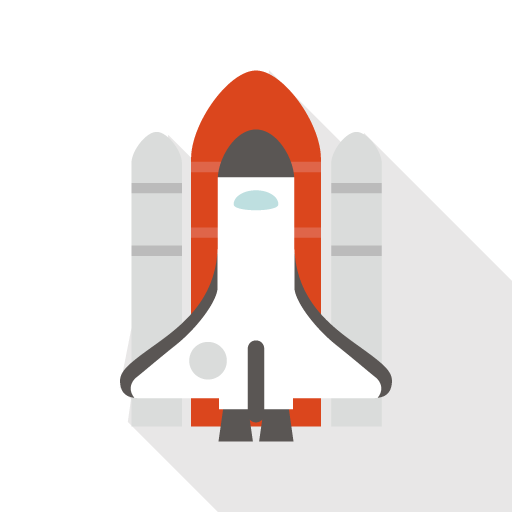
コメント